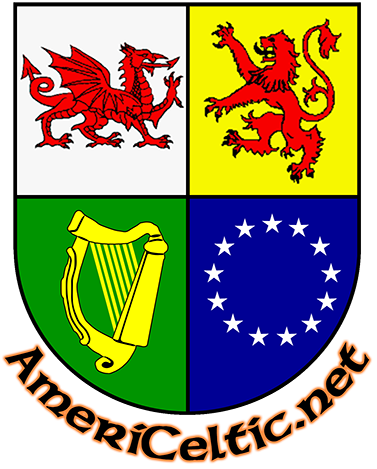Performers
|
AmeriCeltic promotes Celtic song, tunes, dance, plays, poetry, majic, and especially LIVE performance. |
Support our work! |
Click Here to subscribe to our weekly Email Newsletter, and get updates every Friday. |
Since the onset of the COVID-19 pandemic, the way we get our music has changed drastically, throughout the world. This virus makes it hazardous to everyone’s health to gather in groups, especially indoors in places like bars, restaurants and concert halls. With new, more infectious variants now circulating, these virtual performances will continue to be the ‘safe’ way to enjoy our musical culture.
As a result, music performances, live and otherwise, are now finding their audiences online, on platforms like Facebook and YouTube Live, and especially on the leader, online meeting giant Zoom.
Note: Mobile Devices (smartphones, tablets, Chromebooks) are, at best, ‘just OK’ for performing online music. Why they are so limited is beyond the scope of this article. Just take note that you want to sound your best, you should use a computer, preferably connected to the Internet with an Ethernet cable to minimize drop-outs.
Since COVID, we are almost all finding live music in Zoom meetings, and we all want the best sound quality Zoom can deliver, so we should all make certain we have the latest version of our Zoom clients running.
The web browser version of a Zoom meeting is utterly inadequate for performing music, and to have the ‘Original Sound’ and ‘High fidelity music mode’, available, you must have downloaded and installed the Zoom Client or App onto your computer or device, and have updated to one of the new versions. On September 1, 2020, Zoom released the 5.2.2 version of it’s Windows and MacOS clients, and there were regular updates over the next 14 months. Zoom released version 5.10. in early April, 2022, and these Windows and MacOS clients now include silent, automatic updates as the default, so manual updating is becoming less of an issue, but to check, you can find the latest version of the Zoom client on the Zoom website here: Zoom Windows and MacOS updates.
If you already have the Zoom client installed on your Windows or MacOS computer(s), just click the Zoom desktop icon to start Zoom, then click your small profile picture in the upper right corner, then select ‘then click Check for Updates.’ You can check this only when you are NOT already logged into a Zoom meeting. Open your Zoom desktop client and click on your icon in the upper right hand corner, and in the drop down menu, select ‘Check for Updates’, then follow the prompts.
For mobile devices running Apple iOS and Android, you should check for the latest updates on the Apple or Google Store, and find the release notes on the Zoom website
Zoom iOS updates, or Zoom Android updates
Now that you have the latest Zoom Client, you will need to do some ‘Set-up’. The Golden Link Folk Singing Society is a club from the Rochester, NY area that hosts weekly Zoom meetings for singers, and they maintain several excellent webpages that will walk you through the setup process. Their written tutorials cover setting up Zoom on either Computers or Mobile Devices like smartphones and tablets, and we reccommend that you read them now. Make a note of them so you can refer back to them anytime you have any questions.
Here is the link: https://goldenlink.org/content.aspx?page_id=22&club_id=724073&module_id=398708
Break-Out Rooms: Many music festivals have more than one event happening at the same time. When we attended in person, (pre-COVID), moving from one performance are to another was simple – we walked between physically separate performance venues. Many virtual music festivals are on virtual, and offered on Zoom. In these festivals, the performances are in different ‘break-out rooms’, and so, instead of walking, we need to move our Zoom client from one ‘room’ to another to see the various performances.
Here are two useful videos from W.B. Reed which will show you how to do simple Zoom set-up as well as how to navigate Zoom breakout rooms.
Zoom with Breakout Rooms on Computers Video: https://youtu.be/xepLf3LV2G0
Zoom with Breakout Rooms on Phones & Tablets Video: https://youtu.be/bf41s5h7y00
On your Computer versions of Zoom, here is a an excellent video tutorial to walk you through the set-up process, from YouTube creator ‘Greg in the Box’:
Zoom Settings for Music Performance – Update 2021
If you are using a very new Apple mobile device running the latest version of Apple iOS, (15 or higher), you should begin by setting it’s default audio to ‘Wide-Spectrum’. Here is a link to the related instructions on Michael Eskin’s website
Setting up Zoom for music on mobile devices like phones and tablets is very different, as their screens are too small for the same menus as computers, but you can at least turn on the Original Sound function.
Here is a one-minute tutorial video, with no narration, showing how to set up an Apple iOS device for music: Zoom Settings for music on Apple iOS mobile devices. Here is a slightly longer tutorial video, with full narration (and an unnecessary 26 second introduction which we will skip) Using original sound in Zoom – phone and tablet apps
Remember, ‘Original Sound’ can’t be ‘enabled’ in the ‘Settings’ mode – you MUST do that while you are in a Zoom Meeting!
While in a Zoom meeting on a computer, you must turn your Original Sound ‘on’ by clicking on the ‘Original Sound for Musicians is …’ button in the upper left corner of your Zoom Meeting screen. (On mobile devices, it is found under the ‘More’ menu. When you do, the title on the button (or menu item) will change to ‘On’.
If you are on a mobile device, you will find this item under the ‘More …’ icon, usually located in the upper right hand corner.
Unfortunately, Zoom always defaults to the Speech mode, and so you must do this ‘Original Sound On’ step every time you enter any Zoom meeting OR Breakout Room.
From now on, when your original sound is ‘On’, your sample rate will increase from 24 KHz to 48 KHz, and all noise suppression will be switched off.
There is a cost, however. This higher sample rate will use more of your Internet connection bandwidth, and so a wired Ethernet is even more important than before. This ‘High fidelity music mode’ turns off the low level expander, so you will need to be in a very quiet, ‘sound studio’ quality space, and as always, to avoid feedback, it is HIGHLY recommended that you wear headphones!
Safe, Real Time Music among Neighbors
Distance and Bandwidth Limits still Applicable
With the more infectious Omicron and deadlier Delta variants of the novel coronavirus running amok, many regions, including California, Oregon and Washington are ramping up mask wearing requirements, and there may be more restrictions coming.
But don’t despair. As you may know, Tony is a very techy guy, and here at AmeriCeltic, we not only track all the in-person Celtic Events around the West Coast, but also the COVID-complient virtual events and the tools that make them accessible.
As a user of all the free, peer-to-peer communication software you’ve possibly heard of, (SonoBus, Jamulus, etc.) I’m aware that all these peer-to-peer systems can enable folks to sing or play together if they are nearby in Internet terms. Unfortunately, they also require users to have technical skills that are well beyond most of our instrumentalist and singers skill sets, AND, they mostly don’t include video of the other participants.
Thankfully, there is an exceptionally easy to use option as well, which goes by the catchy name VDO.Ninja.
A decade ago some far-sighted people established an Internet standard called ‘web real-time communication’ (webRTC). (You can check it out here: https://en.wikipedia.org/wiki/WebRTC). The WebRTC standard is supported by all the browsers, and so it will work on ANY device, including computers, phones, tablets, and even chromebooks.
When the pandemic hit, multi-disciplined techy Steve Seguin (@xyster) began building a head end based on it:
‘My main reason for releasing the VDO.Ninja software was because I saw a need for it at the start of COVID more than anything, especially since webcams were all sold out and no one knew how to use their phone as a webcam. I had been doing live streaming software development and productions since 2015, and had built a prototype of the idea for myself some years previously, so, when COVID hit, it was just a matter of releasing a polished and user-friendly version. I’ve since just listened to the needs of the community and added refinements. Many VDO.Ninja users are indeed students, including professors, teachers, and yoga instructors.’ — Steve Seguin
Steve built VDO.Ninja to feed into Open Broadcast Software, (OBS), for fancy ‘control room’ enhancements, and then livestream the result, but OBS is an extra step and NOT NEEDED to use this tool.
19 months later, VDO.Ninja is a well-tested service, and easily accessed from home through Steve’s website https://vdo.ninja.
Simplicity Since https://vdo.ninja is an entirely web hosted stand-alone system, there is NO signing up, NO downloading and NO installing.

Enter the agreed Room name
Join a ‘Room’ with Friends The simple way to use VDO.Ninja is to join a ‘Room’. A ‘leader’ will create a Room, and then share the ‘Room Name’ with other participants. Other participants just point their browser to https://vdo.ninja, and type in that ‘room name’ (See illustration on left.) Next, if there is no password, click ‘cancel’, choose your audio and video (most folks only have one choice), wait a moment while your system is set up, and when it turns green, press the ‘Start’ button, to be transported into that ‘room’ with your friends.
Website: https://vdo.ninja
Documentation: https://docs.vdo.ninja
Tutorial ‘Guides’: https://guides.obs.ninja (Check out the ‘Basics’ Guide)
Training video for ‘Rooms’: https://youtu.be/m1cIT1kdlEo
YouTube: Steve Seguin’s YouTube Channel (lots of VDO.Ninja tutorials here)
Reddit: https://www.reddit.com/r/VDONinja
Discord Channel: https://discord.com/channels/698324796546482177
Twitter: @xyster
Once you are there, you will find that the ‘room’ looks, feels and operates very much like a Zoom meeting, but with peer-to-peer connecting the participants computers directly (no servers involved), the ‘delay’ between your colleagues audio signals will be very much less, and like Zoom, you will NOT be exposed to COVID infection from colleagues or random members of the public!
Now, of course, if you live hundreds of miles apart, or if your Internet connection is not very good, those limitations will cause their own delays and you may not be able to stay together, but if you are all living in the same city, this free service might make real-time music possible for you!
Really. It is so very simple to use that even technophobes have been able to jump in on short notice and sing with me (sans OBS streaming). Try it, and I think you will like it.
Finding and Selecting Local Performers
If you are looking for existing performances, check out our online Calendar, https://www.americeltic.net/events, but sometimes we want to hire someone to perform at a party and are looking for samples of their work or maybe just checking out a particular artist’s style. For these times, AmeriCeltic maintains the AmeriCeltic YouTube Channel. On the AmeriCeltic YouTube Channel you will find hundreds of videos organized into playlists for dozens of West Coast Celtic artists and Bands and a description and contact point for each.
These bands and individuals are actively performing LIVE at our regional venues and festivals, and almost all are available for special events. CHECK IT OUT! The AmeriCeltic YouTube Channel.
Resources for Music Performers
| Collections of Celtic Tunes and Songs | |
| The King Street Sessions Tunebook | This legendary work contains music scores and chords for 1006 Celtic, Old Time, and other Traditional tunes and songs. Thank Mike D. Long, mike(at)m-d-long.com. |
| jTunes.zip | Legendary Scottish fiddler John Taylor’s collection of his lifework of 58 compositions. 60 pages in PDF format, with accompanying MP3 recordings and abc files. Thank John Taylor, john.taylor.sj(at)gmail.com. |
| MostlyCelticTunebook.pdf | Music scores and chords for 150 Celtic, Old Time, and other Traditional tunes. Thank Dave Barton, fiddlerdave(at)BartonReading.com. |
MostlyCelticSongbook.pdf |
Lyrics and chords in Nashville notation for 150 songs. Thanks to Jim Raymond, now deceased. |
| The Kings Head Tunebook | Music scores and chords for 101 Traditional Celtic tunes. Thank Paul Magnussen, majjick(at)aol.com. |
If your printer can do it, these books are designed to be printed double-sided, if not, you will just get twice as many pages. You will need the free Adobe Acrobat Reader to view and print the document. If you don’t already have it, you can download it free from the Acrobat Reader link on the Adobe Website. |
|